Using a vinyl cutter conveniently also requires an easy to use software solution. Easy Cut Studio is the smarter vinyl cutting plotter software, which allows you to create and produce all of your graphics directly in the software and send the cut data to your cutting plotter directly. It includes full graphic design, text serialization and image tracing features. The software offers a variety of plotter controls. With Easy Cut Studio you can cut almost any design with your GoldCut Cutter, including GC Series, JK Series, PE Series, XE Series, HE Series, XL Series, and so on.
The GoldCut cutter has two ports, USB and COM.

When connecting the GoldCut to a Mac, a straightforward USB to USB connection from the cutter to the Mac computer does NOT usually work. But USB to serial with the FTDI chipset does work. So instead we need to connect via the COM port on the GoldCut cutter. The COM connection is also referred to as a ‘Serial’ or ‘Serial (COM)’ connection.

To connect, you need a USB to RS232 Serial DB9 Adapter with FTDI Chipset. Don’t buy a cheaper adapter without the FTDI chipset, it won’t work. And if you haven’t already got a standard RS232 serial cable with male and female connectors you might want one of them just to extend the cable length.
Connect the RS232 serial cable to the COM port on the cutter. Connect the serial end of the adapter to the other end of the RS232 serial cable and connect the USB end of the adapter to the computer USB port directly.
(If you don’t need the extra extension from the RS232 serial cable then you can just connect the serial end of the adapter directly to the cutter).
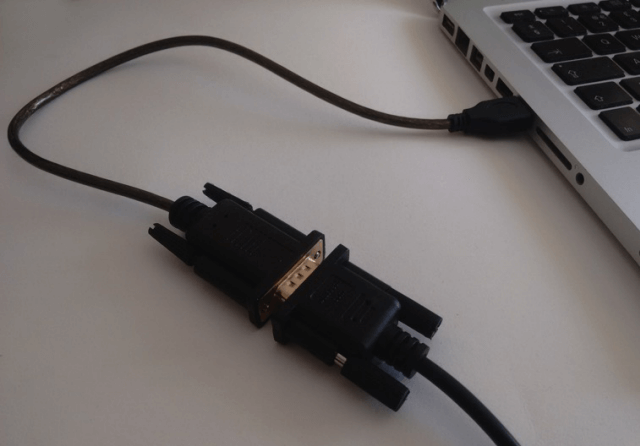
To use the Goldcut Vinyl Cutter via Easy Cut Studio for Mac, we first have to identify the machine you will be using. Go to the Cutter menu, Select My Cutter then Manage Cutters....
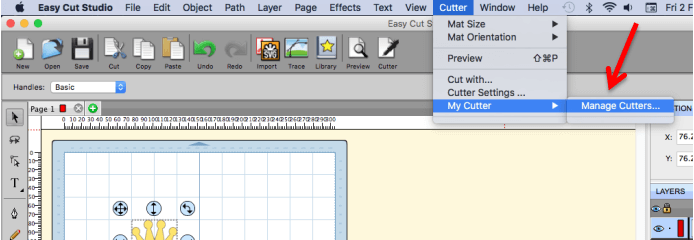
In the Manage My Cutters screen, from the Company/Brand drop-down menu select "Goldcut" brand. The Model will default to "JK". Click the "Add to list" and then click "Done".
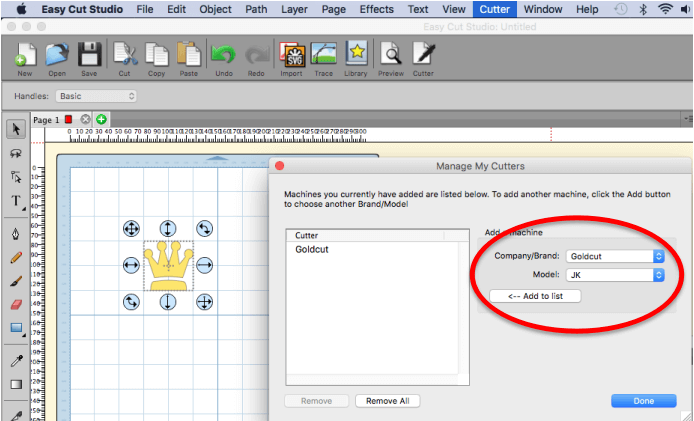
Add some basic artwork to your workspace. Be sure your GoldCut cutter’s pressure/force is to 100, and the speed set to about 500. If your cutter came with a pen, you might also want to insert it and load just a regular piece of paper to begin testing with.
Click on the "Cutter" icon from the toolbar to open the Cut Settings window. Before we send the design to the GoldCut JK721 cutter, be sure the Model is set to “JK”, the connection type is “USB” and that you have the “GoldCut JK Series” port selected. Now Click the "Cut" button.
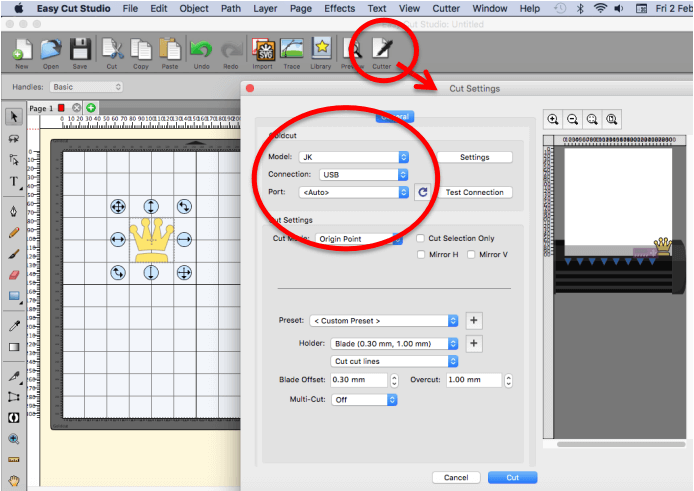
Note: If there is a problem communicating with the cutter on Mac, it’s possible you may need to install the Mac driver for the USB to Serial Adapter with FTDI Chipset. Try this link: https://ftdichip.com/drivers/vcp-drivers/
If you have followed these instructions and are still having problems setting up your GoldCut vinyl cutter, please contact our technical support for assistance.